If using my free ICS to CSV converter service, which reads one or multiple ics calendar file(s), converts them in comma separated files and offers such CSV files for download, you might also want to know how to open the downloaded csv file in EXCEL or Google Calendar.
EXCEL opens it via File > Import thus…
For Google Calendar, you’ll need to enable a specific option while converting the ics file(s) and modify the thus created csv to contain the Headers Google requires.
Converting your ics file to an csv file, to be imported in Google Calendar…
- Enable the option ‘Split date and time’ before converting.
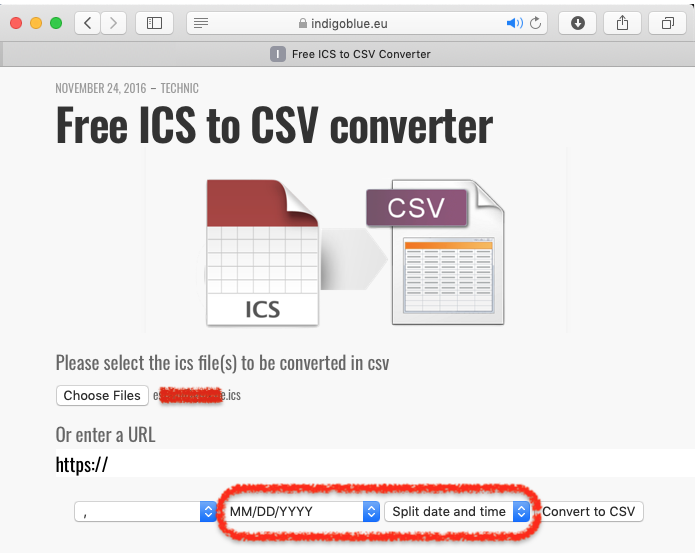
- Open the csv file in a text editor.
- Locate the header row.
- Change the headers as Headers Google requires that is:
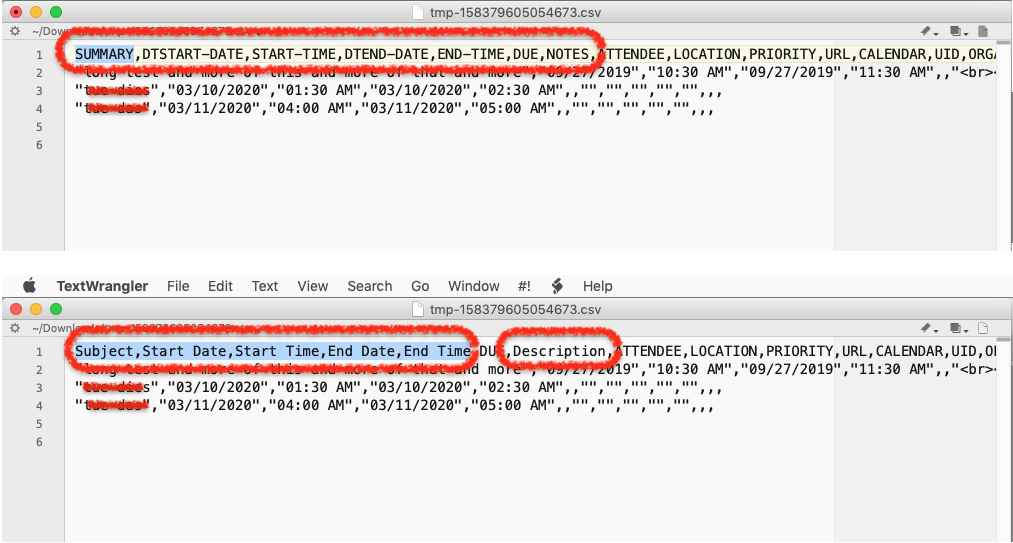
- Rename SUMMARY to Subject
- Rename DTSTART-DATE to Start Date
- Rename START-TIME to Start Time
- Rename DTEND-DATE to End Date
- Rename END-TIME to End Time
- Rename DESCRIPTION to Description
- Rename LOCATION to Location
- NOTE: If having converted more than one file at once, you’ll need to make sure you have only one header row and remove all further header rows other than this on row #1.
- Save your changed csv file
- Import into our Google Calendar thus
- Imported n out of n events
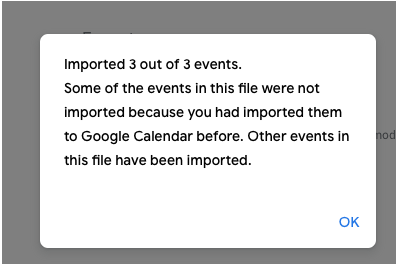
- Check the resulting events in your calendar