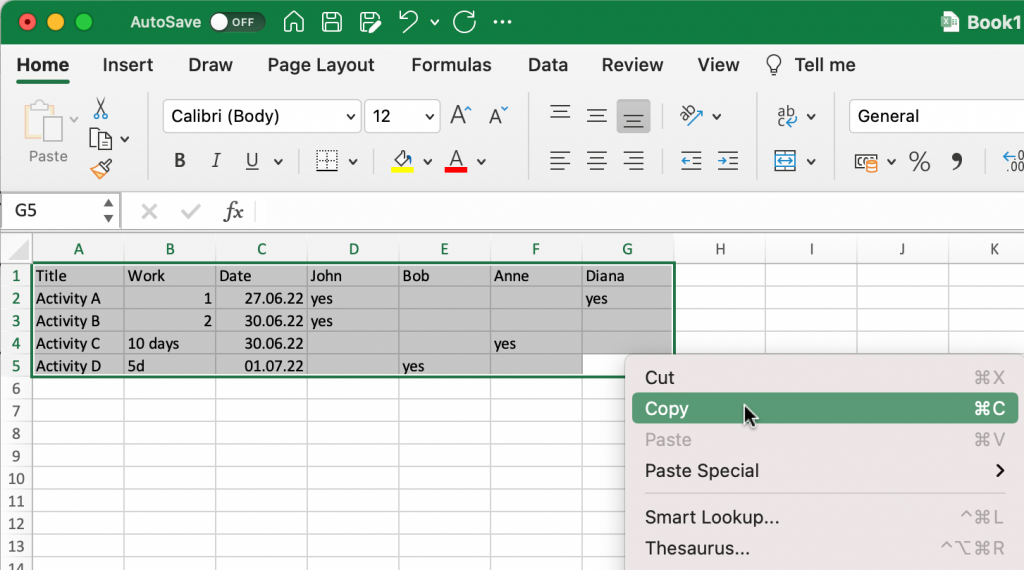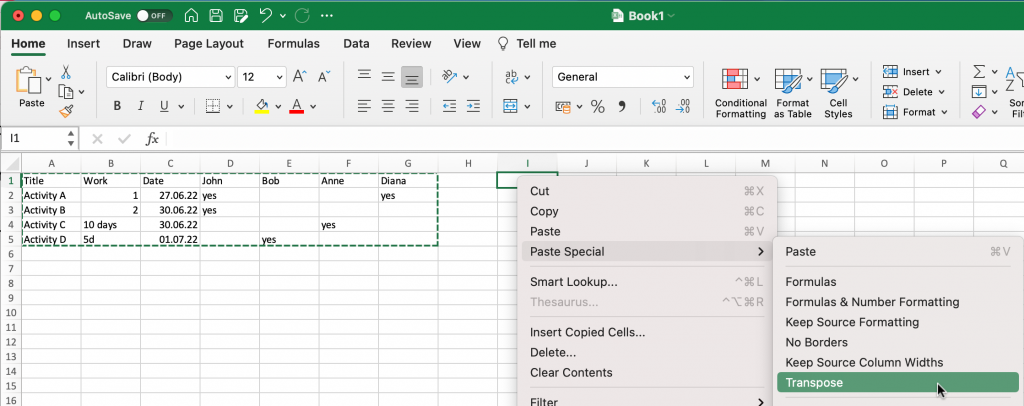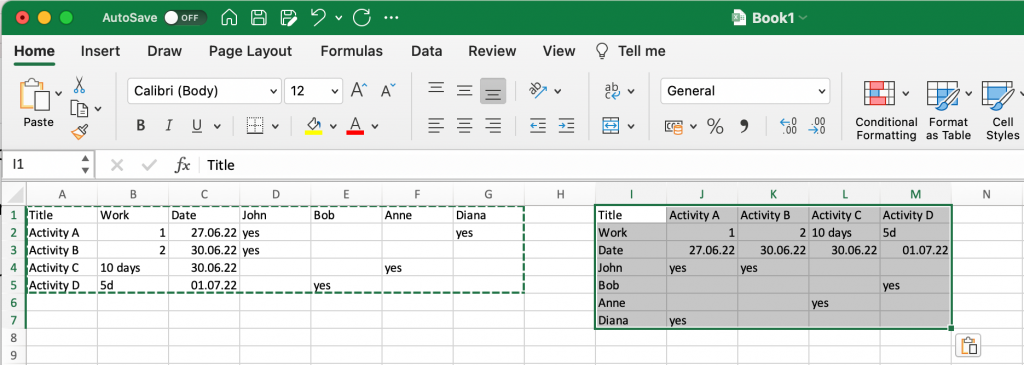If you use my Free ICS to CSV converter web service to convert your calendar(s) as a table to be able to import into Excel, Pages, Numbers, or even to Google Calendar you might already know that you can select one or more ics files at once, or enter a url of an online calendar.
Important: My converter converts only files ending in .ics
I was checking the other day what happens for users of Google calendar when they export their calendars. Google exports even if you select just one calendar a zip containing the ics.
So, the zip file cannot be converted and the converter will throw an error.
To use those exported files from Google Calendar, just take the individual ICS files out of the ZIP file and select for the converter.
🖖
PS: I recently updated the site’s php version to 8.x Should you experience any issues with the converter don’t hesitate to contact me by mail or in Twitter